Error Assist
Error Assist is Overleaf's AI-powered tool designed to help you quickly identify, understand, and resolve LaTeX coding errors in your projects. Error Assist simplifies the debugging process by providing explanations and suggested fixes for LaTeX coding errors, enabling you to focus more on writing and less on debugging.
How to use Error Assist
In a project in Overleaf, if you have an error in your LaTeX code, an error marker will appear in the left margin of the writing pane. You can also find all errors in the error logs.
Remember, it’s best practice to fix errors in your project in order, as earlier errors can sometimes affect later parts of your document.
Fixing errors with Error Assist
To get explanations and fixes for errors from Error Assist, use the following steps:
- Click on the error marker in the left-hand margin of the writing pane or open the error logs.
- Click Suggest fix.
- To apply a fix, click Apply suggestion. The fix will be made and your project will recompile.
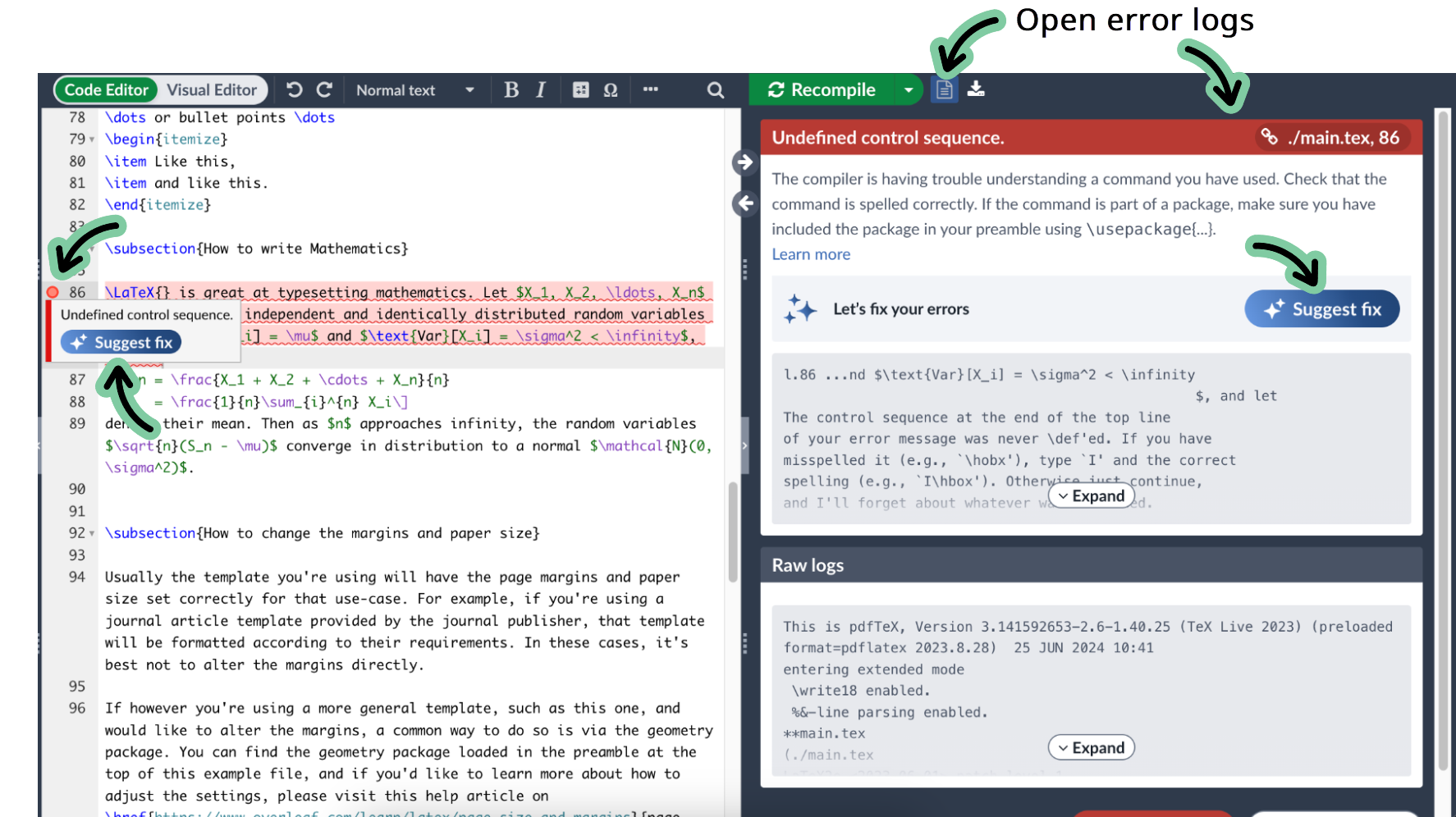
You’ll then get an explanation of the error and, in most cases, a suggested fix will also be provided. When a fix is suggested, the line(s) of code that should be changed will be displayed in red, with the suggested change displayed in green.
Remember, AI can make mistakes, so always check that the suggestion makes sense before applying it. If you’re not happy with the suggested fix, you can click the refresh icon to generate a new response.
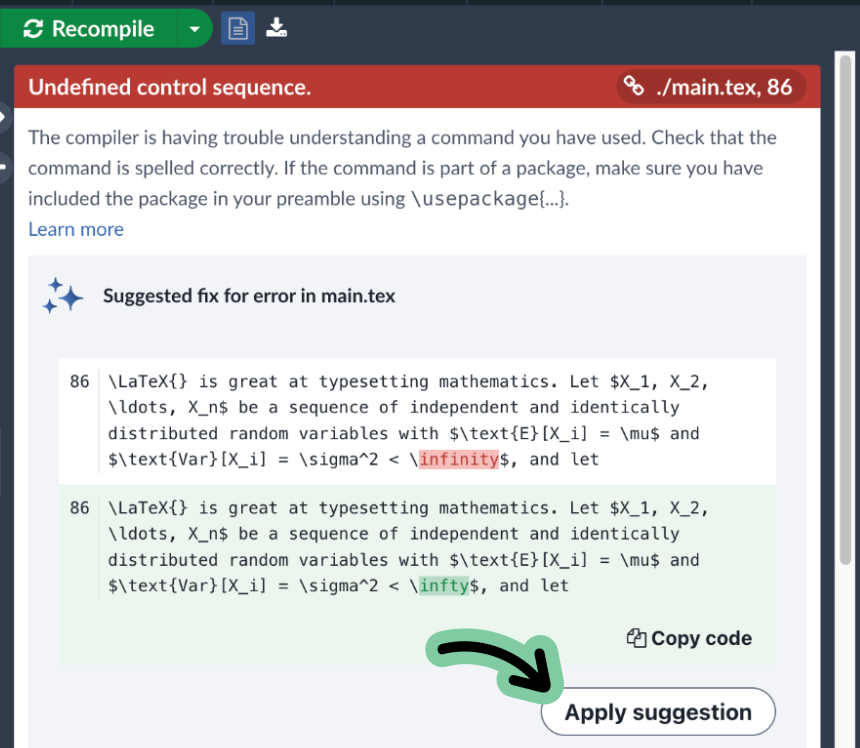
Giving feedback on AI responses
You can give feedback on the quality and helpfulness of the AI response using the Thumbs up and Thumbs down buttons that appear under the AI response.
Daily use limits
Error Assist is free to use once per day. To use Error Assist more than once per day, you may purchase the add-on for additional uses here. The add-on allows unlimited usage of Error Assist (fair usage policy applies).
Who can use and purchase Error Assist?
Users unable to use nor purchase Error Assist include:
- Managed Accounts: Users whose accounts are managed by an organization or institution are unable to use Error Assist.
- Opted-out Organizations: If your organization has chosen to opt out of Error Assist, individual users within that organization will not be able to access Error Assist nor purchase the add-on.
Lead admins of a group subscription can purchase the add-on only for themselves, not for the entire group. We plan on offering group and organization-wide subscriptions in the future. Please get in touch to be notified when this option is available. If individual group members wish to use Error Assist beyond the free daily limit, they must purchase the add-on independently here.
How do I disable (switch off) Error Assist?
Use the following steps to switch off Error Assist:
- Go to your Account Settings page, then scroll down to the Integrations section. Error Assist is listed under AI Features.
- Select Disable AI features to disable Error Assist. This will disable all AI, including Writefull.

Error Assist and your data
Error Assist is powered by OpenAI. Some of your project’s content will be sent to OpenAI to generate the answers it provides. Your data will not be used for training the model.
- The full error message
- Relevant lines of code from your project
- A list of the file names in your project
Nothing is shared until you request help with an error message.
Troubleshooting
Can I undo a suggestion once I’ve applied it?
If the suggestion doesn’t work as expected it can be undone using the editor pane toolbar or Ctrl/Cmd+Z.
Why can’t I see the ‘Suggest fix’ option for some errors?
Error Assist relies on the full error message, shown in the Logs and output files pane, to generate an explanation and suggested fix. This means you won’t see the ‘Suggest fix’ option for code check errors that appear as you type.
Why hasn’t Error Assist provided an appropriate fix?
Error Assist will provide an explanation of the error but the more specialized your LaTeX code is, the greater the potential for inaccuracies. It’s also not always aware of your custom commands and may offer more general solutions.