Dartmouth on Overleaf
Overview
Dartmouth is providing Overleaf Professional features for all students, faculty and staff who would like to use a collaborative, online LaTeX editor for their projects. Overleaf Professional features include real-time track changes, unlimited collaborators, and full document history.
Overleaf is designed to make the process of writing, editing and producing your research papers and project reports much quicker for both you and your collaborators. Overleaf can also be linked to other services such as reference managers to best fit into your workflow.
Claim your Overleaf Professional upgrade by signing up (or signing in) below. You’ll need to link your account to your Dartmouth single sign on.
Join a community of over 1684 authors at Dartmouth
Quick Start
Welcome to the quick start guide to Overleaf. We've put together some useful resources and links in the sections below, and if you have any questions about how to get started please let us know and we'll be happy to help!
For Students
Try out the Overleaf editor with built in tutorial
If you'd like to dive straight into the editor, simply click the button to create a new paper using our quick-start template. A short tutorial will walk you through the main features to quickly get you started.
Browse the Overleaf template gallery
You can find a selection of featured templates, or check out our full template gallery for more ideas and inspiration.
Take our free course to quickly master the LaTeX essentials
If you're new to LaTeX, we've put together a free online course to help you learn the basics. If you have never used LaTeX before, or if it has been a while and you would like a refresher, this is the place to start.
For Researchers
Find a journal template
Through our partnerships within the publishing community, we provide a selection of academic journal templates for articles and papers. These templates automatically format your manuscripts in the style required for submission to that journal.
Edit in Rich Text mode or directly in LaTeX
Overleaf provides an intuitive and easy-to-use manuscript editor (our rich text mode), which is especially useful if you or your co-authors aren't familiar with writing in LaTeX.
If you prefer to edit directly in LaTeX, you can! Overleaf provides a full collaborative online LaTeX editor you can switch to at any time.
Submitting your articles to journals, repositories and more
You can also submit your paper directly to a number of journals and other editorial and review services via the publish menu in the editor. Simply open the publish menu from any document and follow the appropriate 'Submit to ...' link.
For Teachers
Introducing Students to LaTeX
Overleaf has several on-demand webinars available that address a variety of beginner, intermediate, and advanced topics.
Help students understand LaTeX errors
Addressing errors as they happen helps ensure that your LaTeX project continues to compile and look the way it should.
Show your class how to turn on track changes for review
Overleaf offers an impressive collection of collaboration features, and your institutional subscription provides all users with access to the powerful track changes feature.
特色LaTeX模板
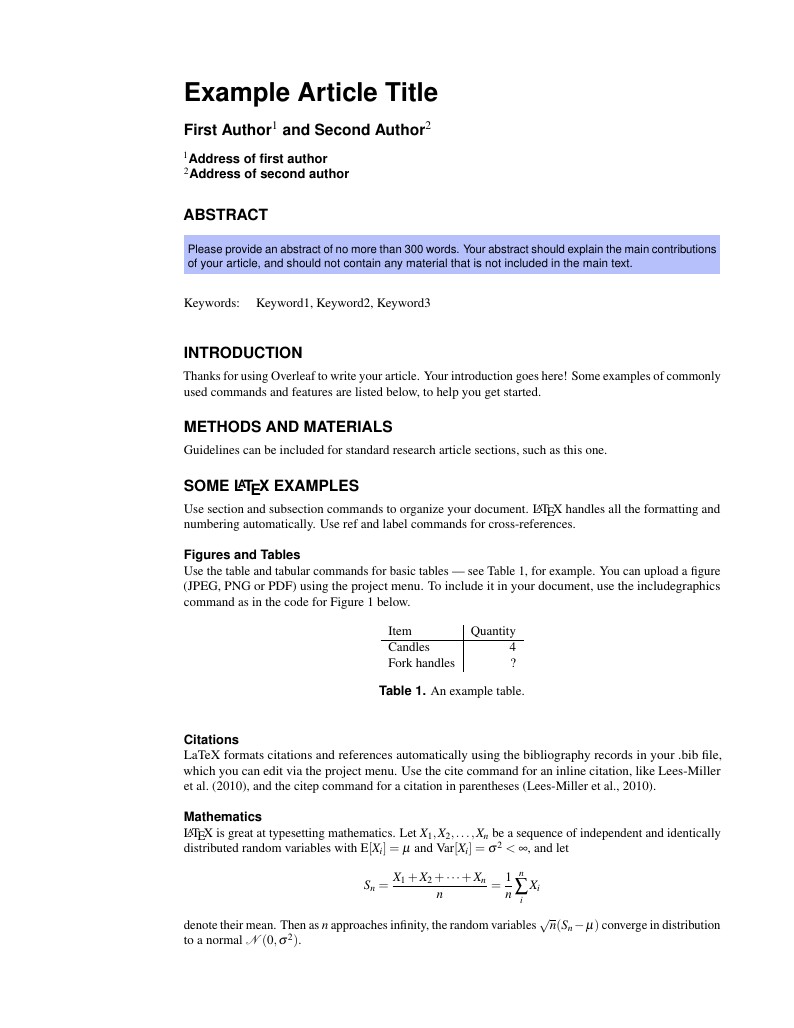
This is a basic journal article template which includes metadata fields for multiple authors, affiliations and keywords. It is also set up to use the lineno package for line numbers; these can be turned on by adding the 'lineno' option to the documentclass command.
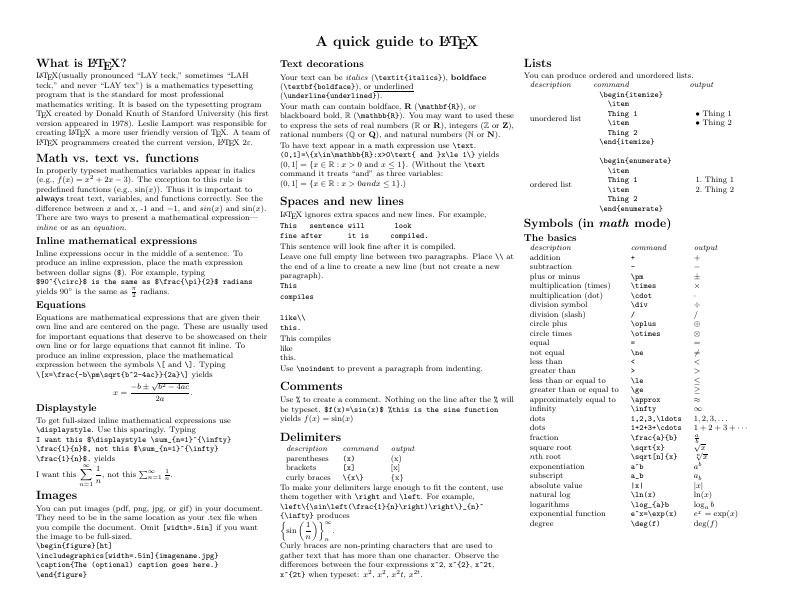
Know the LaTeX command you want to use but can't remember how to write it? Here we present a great tips sheet produced by Dave Richeson; it's pre-loaded in Overleaf so you can see how the commands work instantly. Simply click on the button above to open a version in Overleaf for editing (and to quickly copy and paste the commands you need!). For more comments visit this page on Dave's site, or if you'd like to work through a fuller introduction to LaTeX why not check out our free online course?

Metropolis is originally created by Matthias Vogelgesang and is available from https://github.com/matze/mtheme as well as CTAN. More information about the theme, including the design principles, can be found at http://bloerg.net/2014/09/20/a-modern-beamer-theme.html. This version demonstrates the use of a progress bar under the frame titles. See the manual for other customisation options.
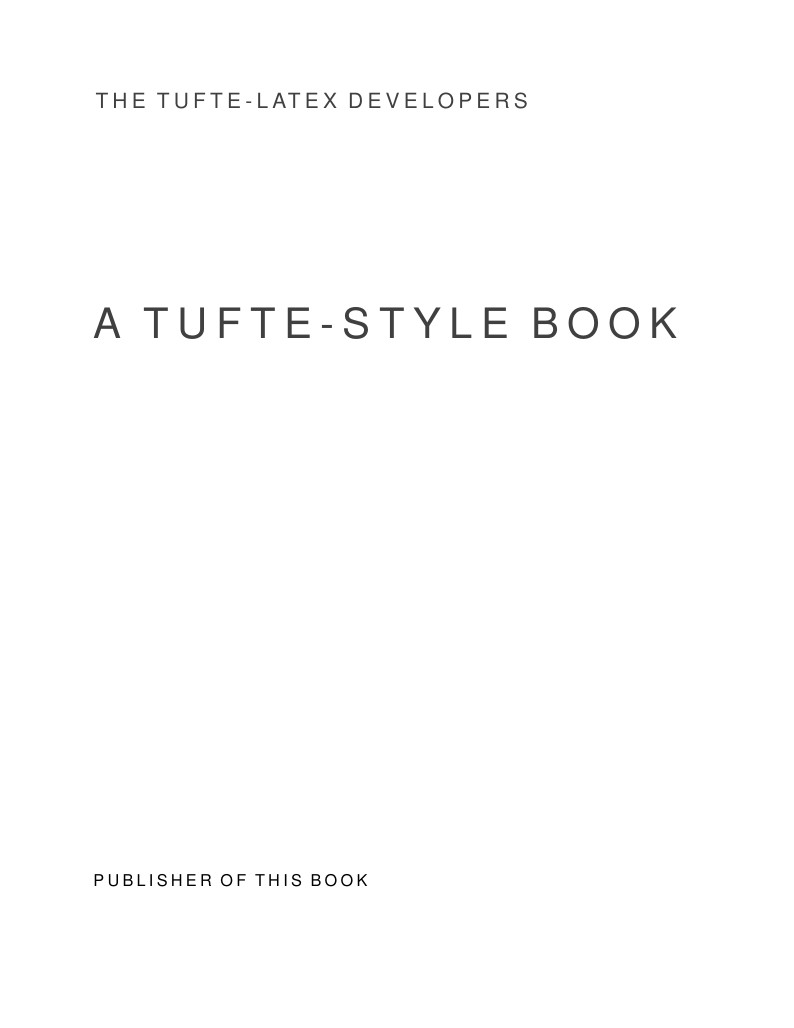
Edward Tufte is a pioneer in the field of data visualization, and his works inspired the creation of two LaTeX classes for books and handouts. Here we present the excellent sample book produced by the The Tufte-LaTeX Developers pre-loaded into Overleaf (formerly writeLaTeX) for you to use as a starting point for your own work. Simply click the button above to use Overleaf to create and edit your article - there's nothing to install and no sign up required. When you're finished, use our integrated publish to figshare option to publish your work freely online. Click here if you'd like to try the corresponding Tufte handout design on Overleaf. PS: If you're new to LaTeX, our free online LaTeX course covers all the steps you need to get you started.
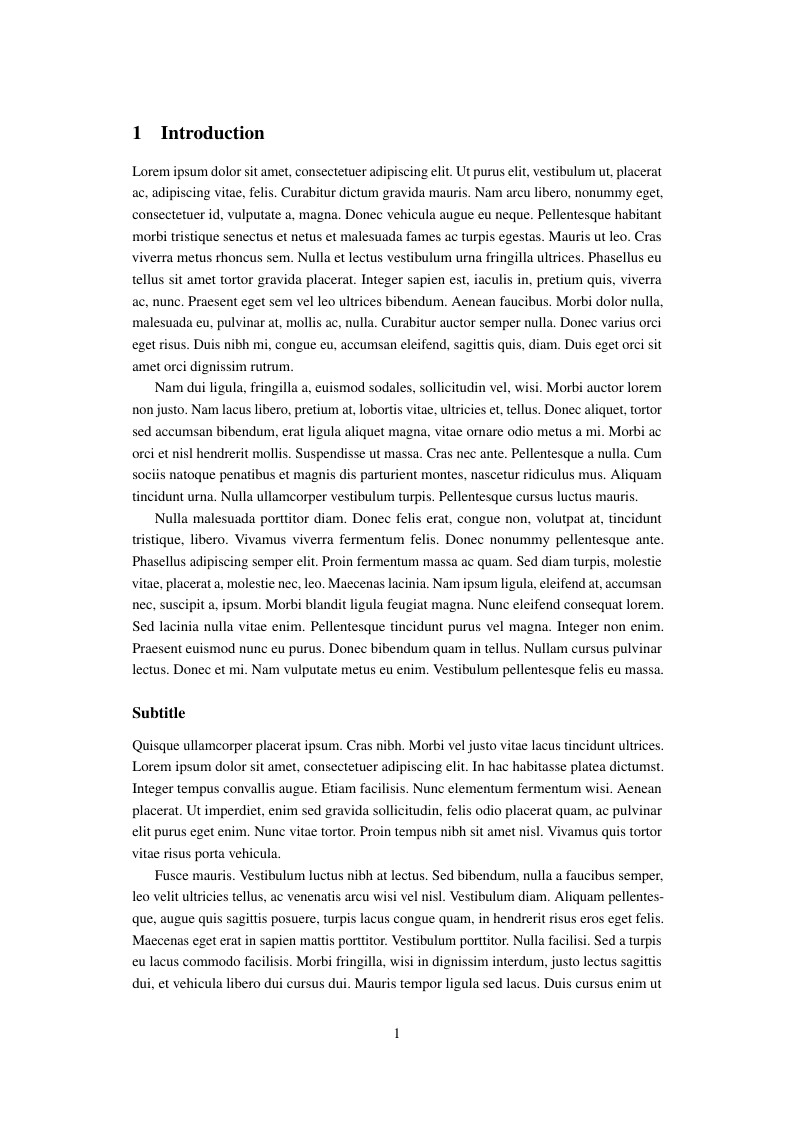
A4 document with page numbering and adjusted margins. Included options for gentium and times font, as well as language.
FAQ & Help
Who should I contact if I have questions about Overleaf or the Dartmouth license?
Please use our contact form and we'll make sure your question gets to the right person in our team.
I'm new to Overleaf, how should I get started?
We've put together a short How do I use Overleaf help page to give you pointers on exactly that :)
How do I upload an existing LaTeX project into Overleaf?
Here's an FAQ on how to import existing LaTeX documents into Overleaf.
What packages does Overleaf support?
Overleaf supports the packages listed here.
More
Quick links to Overleaf integration guides
- Linking your Mendeley account, for quick import of your Mendeley reference library.
- Work offline with Git: how to sync your Overleaf projects using Git.
- See also How to synchronize an Overleaf LaTeX paper with a Github repository (external).
- How to create plots and figures with Plot.ly and import them into your Overleaf projects.
- How to publish your projects on figshare to get an instant DOI.
- How to import your references from Zotero.
- How to setup an auto-backup using Overleaf → Dropbox → BitBucket (external).